What is a Chromebook?
On first mentioning that I was thinking of buying a Chromebook, the response from a work colleague was ‘a what book?’. I was surprised to find that most of the other guys in the IT department weren’t sure either.
Maybe this might help you understand a Chromebook too, as well as whether it’s right for you. A typical laptop, is made up of the hardware, the operating system (OS) and the applications that run in the OS.
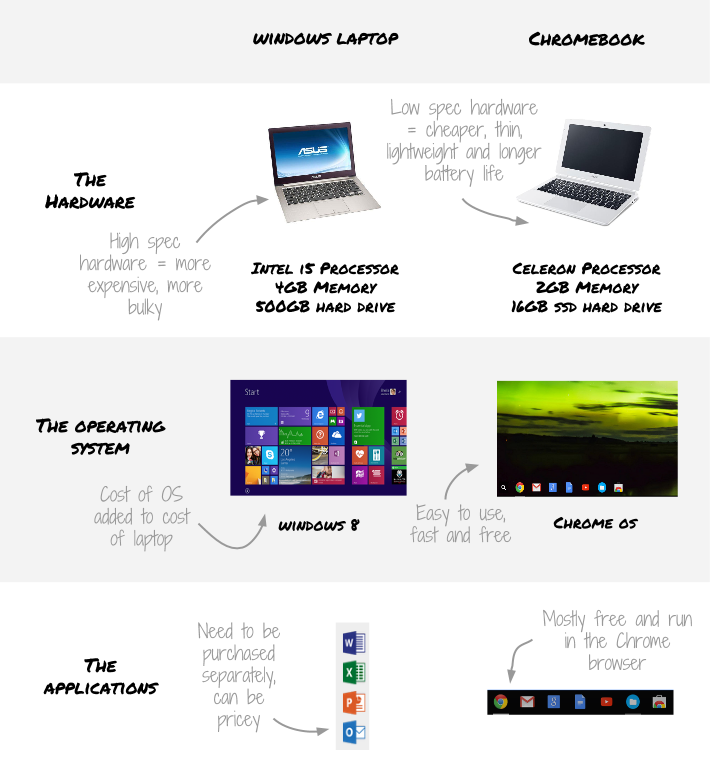
Chrome OS – a new operating system
If you compare the usual things like memory, processor and hard drive space, a Chromebook has less powerful hardware compared to a normal laptop.
Chrome OS is Google’s own operating system and is designed to work with specific hardware from big manufacturers like HP and Samsung. Since it’s tailor built to work with this hardware Chrome OS is able to run as fast, if not faster than ‘normal’ laptops even with less powerful hardware.
By cutting out all the bells and whistles of Windows and Mac OS X, Chrome OS is a fast, lean system. It simplifies your most common computing tasks like internet browsing and emailing for example.
Having worked in IT for so many years I can tell you that most IT calls are related not being sure how to get something done easily. By getting rid of all non essential software and distractions, a Chromebook elegantly solves this problem.
It’s a sleek, intuitive desktop design which I think is a breath of fresh air compared to Windows 8 and OS X. The clever and simple design can be understood instinctively without needing any help.
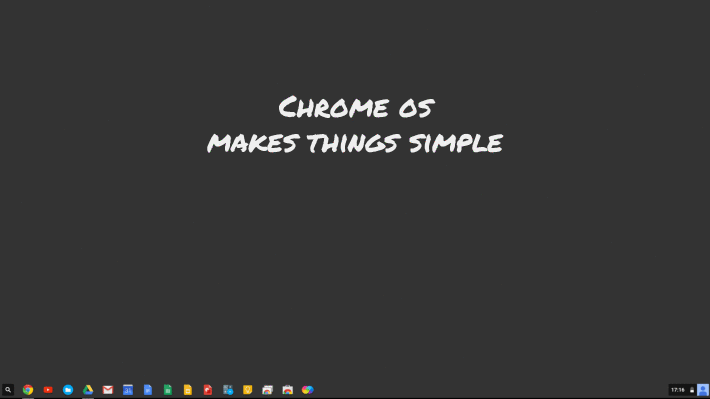
As soon as you open the lid, you’ll notice the difference, without pressing anything the laptop starts and presents the login screen in a couple of seconds. After logging in using your Google account, even a novice can be surfing the web in seconds.
Chrome OS is actually based on the open source Linux operating system and so is free. A free OS reduces the cost of the overall Chromebook making it significantly cheaper than most Windows laptops.
As a comparison my high spec Intel i5, 8GB HP Envy laptop is only marginally faster for 70% of tasks I need to do on my Toshiba Chromebook 2. As a cost comparison, I could have brought 3 Chromebooks for the price of my HP laptop.
Free Software, need I say more?
The last piece of the puzzle is how to install software. Software applications are what makes your laptop useful, whether that’s writing documents or playing games. On a Windows or Mac laptop, you would normally buy the software and install it from a DVD.
On a Chromebook, you just browse the Chrome web store and find applications that you want to install (it’s very similar to Apple’s app store or Android’s play store).
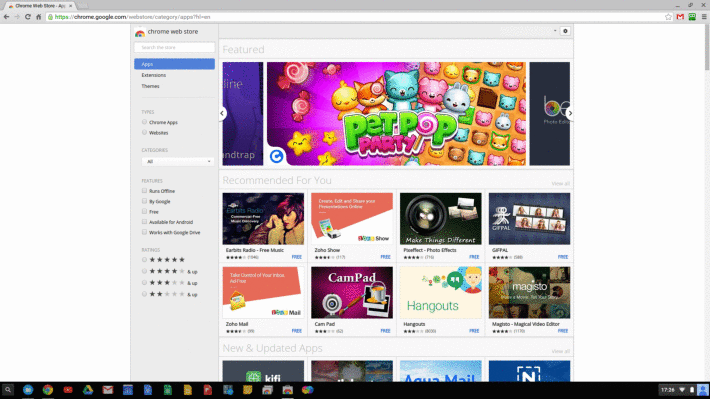
It’s easy to browse and download software which saves time and gives you so much more choice than the traditional model of buying software. The best part is that most apps are free.
Chrome OS uses the Chrome web browser as it’s ‘container’ for it’s apps to run. Sound strange? Well maybe at first because we are so used to software running in their own windows.
It’s easy to get used to because almost everyone is used to using a web browser. The advantage is that everything is simplified in the OS and so less computing power is needed.
It’s all about the Cloud
One of the important features of Chromebooks is ‘cloud computing’. Put simply cloud means computers (actually powerful servers) connected to the internet.
The term together means being able to use internet connected servers (shared resources) to run your applications (games, documents, photos, videos etc). On a Chromebook, your web browser is used to access these applications from the cloud.
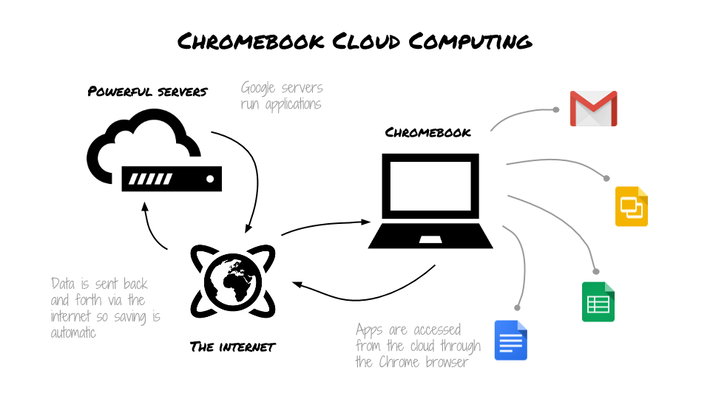
This may be a deal breaker for some because most applications require an internet connection, without that your Chromebook may be rendered useless. I say may because more and more applications are providing an offline option as well.
For example, you need to write that all important letter while on the train but if everything is cloud (internet) based, how do you even get to your document?
With a normal Word document, you would save it to your hard drive or a USB thumb drive and start working – easy.
On a Chromebook it’s actually even easier. You can download the free Google Docs app from the Chrome store and work on the document in offline mode on the train.
As soon as you connect to the internet again, the document is automatically uploaded to the cloud. No USB Drives and no worrying about backing up files.
So where does my stuff get saved?
Your files and folders are normally saved to your laptop hard drive but for Chromebooks the idea is to save everything in the cloud.
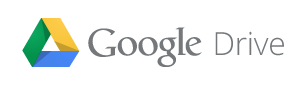
The cloud in this case is the network of Google’s servers based at different locations around the world.
To access this space all you need to do is sign up for a free Google Drive account. At the time of writing you get 15GB of free space and get an extra 100GB for 2 years if you buy a Chromebook.
That’s a good chunk of free space for most people and explains why most Chromebooks only come with such a small internal hard drive (a maximum of a 32GB). The idea being that since everything is saved in the cloud, you don’t really need that much space on your hard drive.
For those of you worried about space, you also have the option to add more storage space via an SD card slot or the USB 3.0 connection.
Powerwash – get rid of the grease and grime
Having everything in the cloud means that should anything go wrong with your Chromebook it’s a doddle to wipe and setup again – It’s called a powerwash.
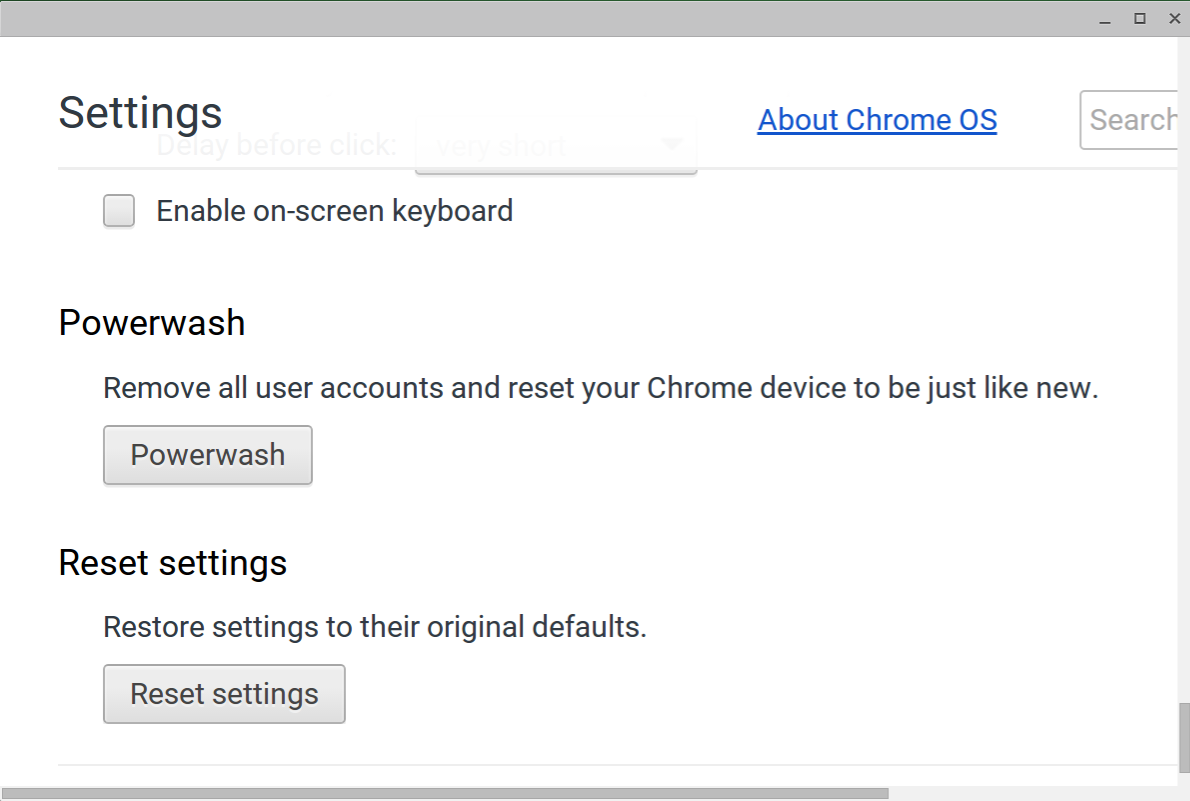
If something goes wrong with a Windows computer it can be quite time consuming to wipe and setup from scratch. You have to manually install the OS, install all the hardware drivers and then all of your applications. If you need to pay someone to sort it out for you, it can be costly too.
With a Chromebook there’s no need to backup anything, just going into the settings menu and choosing powerwash wipes the Chromebook and resets it to factory settings in a couple of minutes.
All the software needed is already bundled with the Chromebook and so no hardware drivers are needed.
After doing a powerwash, and logging in with your Google account, all your settings and apps are restored from the cloud. You are now ready to start using your laptop again.
Believe me having repaired hundreds of virus infected Windows pc’s over the years, being able be up and running again in under 5 minutes is really impressive.
Always new and up to date
Another great Chromebook feature is that whenever Google makes any improvements to it’s operating system, the updates are downloaded and installed automatically. A notification at the bottom of the screen lets you know that you need to restart.
Virus protection is built into Chrome OS and also the startup process so there’s no need to worry about buying antivirus software.
With online fraud becoming more and more sophisticated this feature is most welcome, in fact I have read of people buying a Chromebook as a second laptop solely for things like online banking.
It’s all very slick and geared to making it as easy as possible for you to be able to get on with doing stuff rather than having to worry about protection and maintaining your computer.
Should I buy a Chromebook?
That’s something I spent some time thinking about before I brought my Chromebook. The choice was a standard Windows ultrabook or a Chromebook. In the end, it all came down to usage and that’s what I would recommend you think about as well.
What do you need to use it for?
If you’re looking for a desktop replacement to run special Windows software or heavy computing like video editing or playing mainstream games, I don’t think a Chromebook is for you. If fact it’s not designed for these types of uses.
If you don’t mind using non Windows software and are are willing to try something new, a Chromebook is definitely something to consider.
For me it lives up to it’s own hype of being ‘fast, simple and secure’. I would also add stylish, portable and very productive. I can do 70% of the stuff I need to on it and use my HP laptop for the other stuff.
I’m guessing most people who own a Chromebook probably also use it in addition to their normal computer. That might sound a bit extravagant, but with the low price of a Chromebook it’s actually quite cost effective.
In my case I decided to go for the Toshiba Chromebook 2 which was slightly more expensive because I bought the HD version. Even so it was still 40% cheaper compared to it’s Windows equivalent.
I think a Chromebook is ideal for students at school and college because it’s affordable to buy, portable and has a long battery life. Google’s free work apps are also geared towards productivity. A Chromebook would also appeal to most casual computer users who just need to get stuff done quickly and simply.
