The Acer One Cloudbook 14, a super affordable Linux laptop?
Let’s take a look at how this laptop works under Linux because at a $200 price point this Cloudbook has some pretty good specs.
I started recommending Linux Chromebooks after buying one myself but was not aware of Acer’s version of Cloud computing. Vinny read my post and left a comment asking me about some laptops he had found in a lower price range.
In the end he decided to buy an Acer Cloudbook; intrigued by its spec and design, I was keen to review the hardware as well as see how well it worked under Linux. Many thanks to the team at Acer for letting me get my sweaty hands on this product!
I’d like to point out although this is a review model sent to me by Acer, this post contains my honest opinions and experiences with the Acer One Cloudbook 14.
First Impressions
On first unboxing the laptop I was pleasantly surprised by it’s design, having seen the pictures online, I was expecting a dull design.
Instead what I got was a nice looking, solidly built and sleek ultrabookish design in a mineral grey colour. The dotted texture on the cover and underside gives it a nice understated design as well as grip when handling the laptop.
It’s plastic casing feels durable, and fairly scratch and damage resistant which is particularly good for kids and those prone to accidental bumps, scraps and spills – you know who you are!

What also surprised me was when compared to my 13” Chromebook, it’s not much bigger or heavier. It’s about as thin and only weighs slightly more at 3.53lbs but feels about the same weight.
On opening the lid the hinges feel strong, the keyboard looks well proportioned and the mousepad is a good large size. So far I’m really impressed because for the price, this laptop has a great functional design that balances minimal design with a budget price.
The laptop comes preinstalled with Windows 10 64-bit Home edition with 1 year’s free subscription to Microsoft’s Office 365 and also 1TB OneDrive storage. This means you can have the latest version of office installed on 5 PCs or Macs, 5 tablets and 5 phones. You can save your stuff to the OneDrive cloud and for most people 1TB is a lot of space. Bear in mind you need to activate your subscription within 6 months of activating your copy of Windows.
Mobile processor and minimal RAM
There is a pretty good 1.6GHz dual core Intel Celeron processor powering this laptop but the 2GBs of non-replaceable RAM lets the specs down. I understand some compromises had to be made at this price point but the lag in Windows could have been avoided by doubling the amount of RAM.
The N3050 Intel CPU is a mid range, silent, fan-less mobile processor with an integrated graphics processor that should work well in Linux.
Let’s power it up!

On powering up the Cloudbook and rooting around for a bit it became clear that there were two drawbacks, one that I was expecting and one that might be a big problem for some.
The 1366 x 768 px resolution, LED, anti-glare screen is not the high res IPS screen that I have become accustomed to but to be fair that was to be expected.
At only around $200 this is a good screen but the colours are a bit washed out and more brightness would be ideal. On the plus side I know some people don’t like the full HD 1920 x 1080 px resolutions on smaller screens because fonts and icons can be small and a strain on the eyes.
If you don’t like the reflective nature of IPS screens and the wide viewing angles, you’ll like this matt screen which keeps snooping eyes away from looking at what you’re doing. I’m talking to you, yes you! Stop spying on what I’m writing…I’m not ready to publish this yet!
So what’s the main drawback? Having Windows on this hardware.

Simply put I don’t think there’s enough horsepower for Windows to work as a multitasking OS. Menus and programs have a slight lag when doing single tasks but when using multiple applications together this laptop starts to struggle.
I’ve seen some negative online reviews and it’s seems unfair to be comparing this laptop to other normal laptops. In my opinion, this device works fine for what it’s designed for: Cloud computing but try to use it like a normal computer and you’re going start getting computer rage. The clue is in Acer’s tag line made for the cloud.
This is where I’m expecting Linux to make it’s heroic entrance, but first let’s finish looking at the hardware.
Good connectivity and size but limited storage
Putting the Cloudbook side by side to my 13” Chromebook and 17” HP laptop made it easy to see why a 14” laptop is a good mix of portability and usability.
There’s a good number of ports with 1 USB 3.0 port, 1 USB 2.0 port, a headphone/mic port, 1 full HDMI port and an SD card reader.

Having an SD card reader for extra storage in Linux is extremely useful but it’s a shame that the card sticks out a little and doesn’t lock into place. The card reader is fine for copying photos from a camera’s SD card but could be a problem as an always plugged in storage drive.
The internal 802.11n WIFI, Bluetooth 4.0 and dual digital mic work well and this kind of connectivity is now standard on most laptops.
The Cloudbook 14 comes in 2 versions, one with a 32GB internal drive and the other with a 64GB drive. I highly recommend the 64GB version because Windows will quickly run out of space and even Linux might run into space problems after a while with the 32GB version. Remember you also get 1TB of OneDrive cloud storage as well.
The non-replaceable eMMc drive has similar speeds to an SSD but is more energy efficient which increases battery life.
Keyboard and Mousepad

The keyboard has more room than a 13” laptop and so the keys are nicely spaced and of a good size. I like that some extra keys like page up and down are also included as well as the arrow keys. I found the keys comfortable and easy to press and reach.
The mousepad is a good large size with a smooth surface but not so smooth that your fingers go all over the place. On taping, clicking and two finger scrolling, I found the mousepad responsive and accurate.
I will mention that the keys and the mousepad are a bit clicky in that they make a clicking sound when pressed, especially the enter key. It might be a minor irritation to some but I know some like the audio feedback while typing.
Installing and using Linux on the Acer One Cloudbook 14
As I’ve mentioned already, Windows works fine for single tasks but as soon as you start doing more the laptop starts shouting I just can’t do it Captain, I just don’t have the power! So I created a Linux Mint install USB drive and plugged it in.
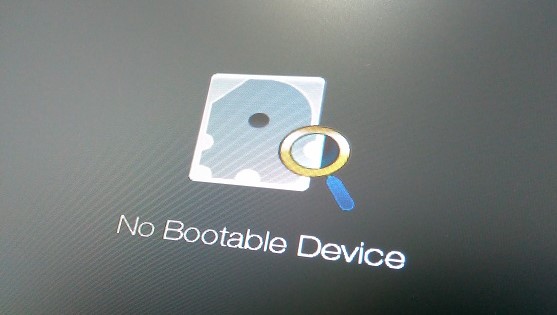
After enabling the F12 key in the BIOS I installed Linux Mint on the internal drive without any problems. The problem came after I rebooted when I was greeted with the no boot device icon on screen.
After a brief stroke of my beard, I realised that this was UEFI’s secure boot causing the problem. In the end I had to set a supervisor password for the BIOS and add the trusted UEFI file manually (you can get to the BIOS by pressing F2 on boot).
I was in and if I’m honest Linux was slow to boot but once logged in, I could see a positive difference in response times straight away.
All I did was install the latest system updates and enable the CPU driver that Linux Mint found in the driver settings. Everything worked out of the box and apps in general were faster to respond than in Windows. I found that the default browser Firefox was slow to launch but found Chrome to very fast.

I should point out that I am not trying to show how bad Windows is but want to show how much better Linux is on hardware like this. I use Windows 10 all day at work and am impressed with how much better it is compared to previous versions. For this laptop however I think it’s mismatched with the hardware and Linux is a great alternative.
The video in this post shows that I also installed Steam and had my 12 year old son try the free to play game: Team Fortress 2. Without tweaking any settings, the game just played and apart for some lagging here and there wasn’t really any slower than my other HP laptop. Not bad for a $200 laptop, huh?
All music and videos played because I selected the option to install all 3rd software like codecs on the initial install and sound and colour looked and sounded great. Even on full volume the speakers were a bit low but still more than adequate in normal use.
The last thing I want to mention is the battery life, according to Acer’s spec the battery lasts about 12hrs. Manufacturers usually quote the best possible battery life under optimal conditions and the real life battery life is normally lower.
I found I got about 8 – 10 hrs doing normal everyday tasks but that could be even longer with things like the WIFI turned off. I know I keep harping on about the low price but there are plenty of expensive laptops out there whose batteries can’t even manage half that.
So, what’s the verdict?
The Acer One Cloudbook 14 is a solid, well built, lightweight 14” laptop that will appeal to anyone on a budget or anyone willing to convert it into a Linux Ultrabook.
The N3050 1.6GHz Celeron processor has enough power to get most things done although the 2GBs of RAM is a problem in Windows but is acceptable in Linux. I even found that Games like Team Fortress 2 work with minimal lag. There’s also the 1 year free Office 365 and 1TB OneDrive cloud storage included in the $200-ish price tag.
The 1366 x 768 px LED anti-glare screen could be brighter and the 32GB or 64GB internal drive storage is a bit limited. Most users will probably end up using a USB 3.0 drive for storage which is what I did for my Steam Library.
Battery life is better than average at this price point at 8-10 hrs and best of all Linux Mint works out of the box. My recommendation is to ditch Windows on this laptop and install Linux to make it suitable for kids, students, sliver surfers and anyone looking for an affordable second laptop.
